First of all let me apologize for the long Title, but I am hoping the keywords will help someone searching for this issue.
I ran into an interesting issue today that I’ve seen before and fixed before, but figured I might as well blog about it since I’m seeing it again.
Lets say you have a document library on a SharePoint site. You want to have some versions of changes to the document, so you enable Versioning. You also want users to checkout a file before being able to edit it, so you set it to require checkout before editing as well. So your Versioning settings look like the image below. (I also noticed this issue occurs if you have “No versioning” selected but still have require checkout)
Now lets say you have users who want to upload multiple items into the library, but they want to use explorer view to move these files. (Maybe they have folders as well as nested subfolders that they want to move into the library.)
Well as soon as the users upload these files into their library, they can see them via explorer via and all is well in the world right?
Well all is well until their co-worker asks them if they uploaded the file and they say yes, but no one else is able to see the files that were uploaded except the user who uploaded them.
So what’s the issue here?
Because the document library has the requirement for a file to be checked out before it’s editing, when a file is uploaded via Explorer view it’s automatically checked out.
Because the file is not checked in, an actual version of this file does not yet exist (albeit perhaps it’s a minor version?), as major version 1 of the file gets created once is gets checked in.
SharePoint displays the latest version of the file that you have permissions to see in the library. And since there is no version the other worker have permissions to see, then basically… “There is no spoon.”
Basically you have to have a version of a file in order for other users to be able to see this file.
Q. So how do you fix this issue?
A. It should be easy enough to just go to your SharePoint library after you’ve uploaded your files and check them all in.
Q. What if I’ve just uploaded several folders each with their own files and subfolders of files?
A. Then you’ve just complicated things, and technically you could still just go folder by folder and check in the files, but another possible faster method is to use SharePoint Designer to view your folder structure, then check in the documents. You’ll still have to go folder by folder. There’s also Powershell! 🙂
Q. What if I don’t want to manually check in a bunch of files?
A. Well, you probably should turn off the check in requirement before you upload your files. Then turn it back on after you’re finished uploading your files. (No, turning it off after you’ve uploaded the files doesn’t grandfather in your old files. 🙂 )
Q. What if the person who uploaded the file(s) doesn’t know they have them checked out? Or what if they are not available? (Vacation, termed, uber busy)
A. If you have Full Control on the Document Library like a user in the Owners Group, you can go to Library Settings, then select “Manage files which have no checked in version”. Select all the files and click Take Ownership of Selection. Now you’ll be able to “see” all the files that are in the library without a version and are also checked out. You can then manually check in those files.
So the issue that caused me to remember this, was a user was attempting to delete a folder in a document library, but they kept getting an error that the folder was checked out or locked by another user. Of course it never said who. I was thinking hmmm a folder? I’d never see a folder checked out before, but hey it’s SharePoint and all… Stranger things have happened. So I went to explorer view and tried to delete the folder, which worked. Sorta, I refreshed explorer view and folder was back. “…though he was a goner, but the cat came back…” Stranger still was I could rename the file. Which told me for sure that the folder was not checked out or locked or I would not be able to rename it. And since I couldn’t see any documents in the folder, I had a hunch that maybe they had check out on. Sure enough they did, so I checked for files with no checked in version, and there it was.
Hope this helps someone out there.
“Happy SharePointing”
TechRevMarrell
(1301)

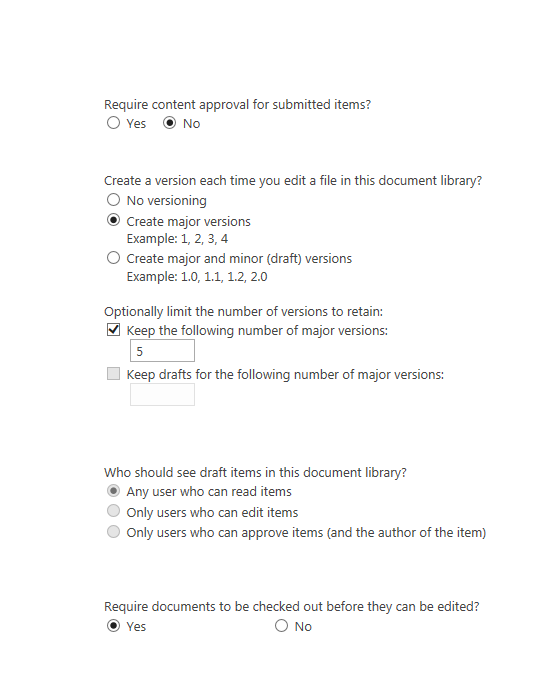
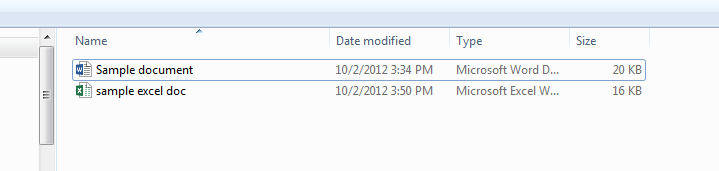
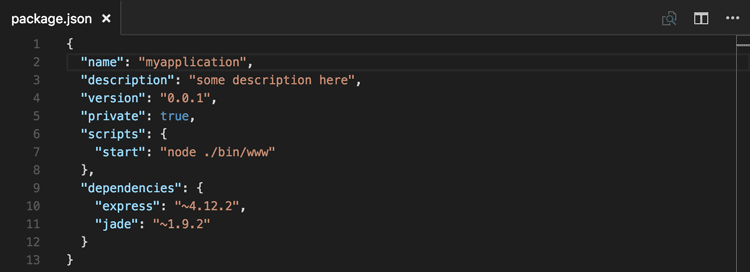
Hi, I’m facing the same issue but even when there is no versioning on the library, just check in is mandatory. So what could be the explanation for no file visibility on explorer uploading even when there is no versioning turned on for the library?
AD, sorry for the delay, with Check out turned on, then technically you have a Draft Version until the file is checked in the first time. This is the case even without versioning enabled. So until you check the file in, it’s only in draft mode and the only person who can see the file is the person who created the file or someone with elevated rights.